Video Synchronization
When you load a movie with TwistedWave, a new window will appear showing the original video. Place the cursor in the audio file, and the corresponding video frame will appear. Play back the audio, and the video will play along with the audio.
Open a video with TwistedWave, and the video will play automatically when you play the audio, allowing you to see how your audio works with the image.
Edit the audio track from a movie
TwistedWave will not only load movie files, but you can also save them back with the edited audio track!
- Edit out unwanted sounds,
- Remove background noise,
- Add sound effects...
Edit a movie by editing the audio
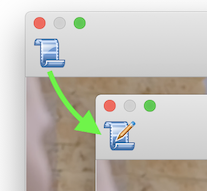
Once you click the video edit button, the video will be edited automatically when you edit the audio:
- Cut a piece of audio -> the corresponding images will be deleted,
- Reverse a selection -> the video will play backwards,
- Slow down or accelerate the audio -> the video will match.
If you are editing for a video blog, and want to remove all the extra silences, simply select them from the waveform, delete, and the corresponding images will be deleted. You can even use TwistedWave's built-in silence detector to automatically select and delete the silences from your video, greatly reducing the time it takes to edit for your vlog!
Preserve the full image quality
When you save a movie, TwistedWave will do its best to preserve the full image quality. If you are not using the synchronized edition, and simply save the audio back with the original video, unless you have selected a different video codec for the destination file, then TwistedWave doesn't even have to re-encode the images. The original video frames will be re-used, and the full image quality will be preserved.
If you have edited the video, then some re-encoding has to happen. If you have reversed or slowed down a region, then the corresponding images will be re-encoded. If you cut or copy/paste audio around, then a small region around the cuts has to be re-encoded, depending an the position of key frames.
If you are working with a file where all the images in the video track are key frames, such as Motion JPEG, or with the h264 codec configured to use only key frames (some digital cameras provide that option with the ALL-I or ALL-Intra setting), then TwistedWave never has to re-encode a frame, and can re-use all the original video frames, even if you reverse or slow down a region.